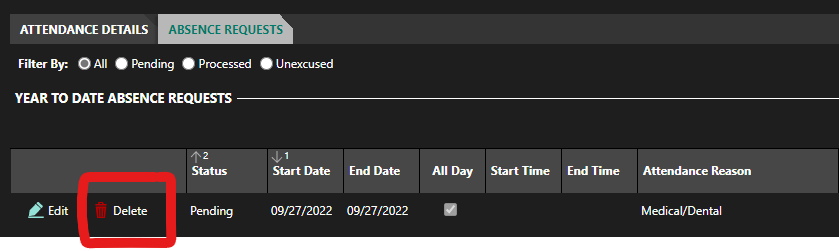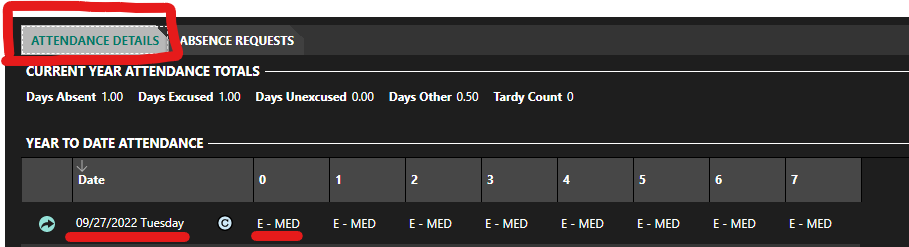The Skyward Family Access Portal for parents and guardians allows you to view your student’s grades, schedule, verify and update contact information, and more!

Forgot your username or password?
- Learn more about Family Access
- Download the Mobile App (iOS or Android)
Skyward Help and Tutorials
Skyward Notifications
Did you know that you can adjust your setting notifications in Skyward? You can change your settings in email and the app. You can set notifications for grades, missing assignments, attendance, and other items. Watch our Parent University video on Skyward notifications with Dr. Chase Huotari to learn how.
Adding Absence Requests in Family Access
- Sign in to Skyward Family Access. Forgot your password? Click HERE.
- Select the Attendance tile.
- Select the Absence Requests tab near the top left of the screen.
- Under the Year to Date Absence Requests heading, click Add Absence Request near the right of the screen.
- Complete the appropriate fields.
- Verify the Start Date or enter the correct date if necessary.
- Verify the End Date or enter the correct date if necessary.
- Uncheck the box for All Day if appropriate (if you uncheck this box, you will need to enter start and end times. The front office WILL NOT call your student down until you present a valid ID. Start and end times only indicate when you anticipate your child will be out of school, not when you want them in the front office ready for pickup)
- Enter an Attendance Reason.
- Enter a Comment to describe the reason for the absence further.
- Check the Copy Absence Request box for each child who should have the absence request added.
- Click Save near the top left of the screen to save your work.
| Parent(s)/Guardians can delete a guardian-entered absence request if building staff has not processed the request. For example, if your student’s appointment was canceled/changed, you can now delete the request instead of calling the school for staff to remove the absence request. |
| Once building staff processes a guardian-entered request, parents/guardians can see the history of each guardian-entered request under ‘ABSENCE REQUESTS’ with any comment that the staff has included during processing. For the record below, the staff wanted to inform the parent that the medical/dental attendance record will be updated from an unexcused absence to an excused absence once a medical/dental note has been received. The attendance record under the ‘ABSENCE REQUESTS’ tab will not reflect any updates to attendance made later by a staff member. |