Time and Attendance
Why do I keep getting an error message when I try to clock in?
If you are getting an error when clocking in, you will want to write down the exact error message and see your supervisor. Your supervisor will contact Human Resources to help fix the clock in error.
When I try to put in an absence I receive an error that states “Saving this Absence would exceed the allotted balance for the Absence Reason [Absence Reason] by [number of days].”, what does this mean?
This message indicates you do not have enough allotted time to save the absence. You will need to select a different kind of day.
When do I submit my timesheet?
In order to be paid, you must submit your timesheet NO later than every Monday at 8:00. You should submit your timesheets even during breaks
How do I submit my timesheet?
Via computer
Log into the time and attendance system and click the Timesheet icon, select the correct date range, review your timesheet to make sure it is 100% accurate. Review the “Date Range Summary” gives you the details for the location, job type, hours, pay, and total. If changes need to be made please see your supervisor immediately. Once your timesheet is 100% accurate, click the submit button at the top of the page.
Via the mobile app
Log in to the app and locate the section that says “Timesheets. Once you review your time worked, you can access the Timesheets section and select the option to Submit Timesheets. Review the timesheet, add a comment (if needed), and click the checkbox to confirm that the timesheets are accurate. Then, click Submit to complete the process.
How do I get the mobile app?
Step by step directions are available on at FTCSC.org click Staff – click Human Resources – click Frontline Mobile App
What is the rule of 7 minutes clocking in or out?
You are not allowed unless approved by your Supervisor to clock in or out 7 minutes after your designated start or end time.
How can I see a summary or time I’ve worked?
You can view a summary of the time you’ve worked by accessing the “Work Detail” report.
How do I find the help center in Time?
Go to FTCSC.org click on Frontline select Time and Attendance next to your name the ? click on Frontline Support
Absence Management
How to create an absence?
Go to FTCSC.org click on Staff click on Frontline click on Absence Management. Click on the “Create an Absence” tab on your home page. Simply choose the day(s) you will be absent, then choose other details like your absence reason, the time-frame of your absence, and more.
Classified staff–When creating an absence you will need select Full Day or custom for anything less than a full day in 15 minute increments.
How far in advance can I create an absence?
There are two methods for entering your absences. If you enter your absence over the phone, it can be done up to one month in advance. If you enter the absence online, it can be entered up to one year in advance.
How does what I put my absence in Absence Management carry over into Time and Attendance?
Your time off will automatically import into Time and Attendance on your timesheet.
When I try to put in an absence I receive an error that states “Saving this Absence would exceed the allotted balance for the Absence Reason [Absence Reason] by [number of days].”, what does this mean?
This message indicates you do not have enough allotted time to save the absence. You will need to choose a different kind of day.
How do I attach a file to my absence such Lesson Plans?
You have the option to upload a single file to that absence by saving file on your computer click Upload and Choose File.
How do I attach a file to all my absences such as Daily Schedule of Duties?
You can also have the absence management system automatically attach a file to each absence you create within a specified date range. To upload this file, simply navigate to the “Account” tab and click Shared Attachments. Here, you can choose a file from your computer or drag and drop a file for upload. Files that can be uploaded must be in .doc, .docx, .pdf, .xls, .xlsx, .ppt, .pptx and must be less than 256 kb in size.
How do I get the mobile app?
Step by step directions are available on at FTCSC.org click Staff click Human Resources click Frontline Mobile App
How do I find the help center in Absence?
Go to FTCSC.org click on Frontline select Time and Attendance next to your name the ? click on Frontline Support